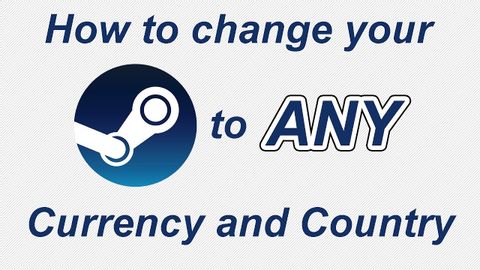
Subtitles & vocabulary
How to Change Steam to ANY Country and Currency using VPN
00
wei posted on 2018/12/15Save
Video vocabulary
subscribe
US /səbˈskraɪb/
・
UK /səb'skraɪb/
- Verb (Transitive/Intransitive)
- To regularly pay to receive a service
B1TOEIC
More assume
US /əˈsum/
・
UK /ə'sju:m/
- Transitive Verb
- To act in a false manner to mislead others
- To believe, based on the evidence; suppose
A2TOEIC
More present
US /ˈprɛznt/
・
UK /'preznt/
- Adjective
- Being in attendance; being there; having turned up
- Being in a particular place; existing or occurring now.
- Noun
- Gift
- Verb tense indicating an action is happening now
A1TOEIC
More access
US /ˈæksɛs/
・
UK /'ækses/
- Noun (Countable/Uncountable)
- Way to enter a place, e.g. a station or stadium
- The opportunity or right to use something or to see someone.
- Transitive Verb
- To be able to use or have permission to use
A2TOEIC
More Use Energy
Unlock All Vocabulary
Unlock pronunciation, explanations, and filters
