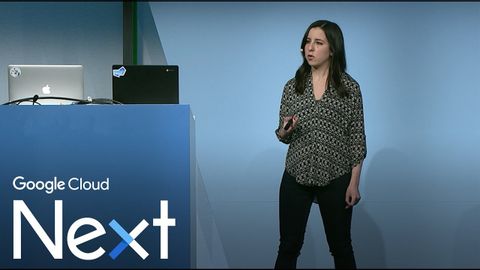
Subtitles & vocabulary
Machine Learning APIs by Example (Google Cloud Next '17)
00
alex posted on 2017/04/22Save
Video vocabulary
specific
US /spɪˈsɪfɪk/
・
UK /spəˈsɪfɪk/
- Adjective
- Precise; particular; just about that thing
- Concerning one particular thing or kind of thing
A2
More context
US /ˈkɑnˌtɛkst/
・
UK /ˈkɒntekst/
- Noun (Countable/Uncountable)
- Set of facts surrounding a person or event
- The circumstances that form the setting for an event, statement, or idea, and in terms of which it can be fully understood and assessed.
A2
More bunch
US /bʌntʃ/
・
UK /bʌntʃ/
- Noun (Countable/Uncountable)
- A group of things of the same kind
- A group of people.
- Transitive Verb
- To group people or things closely together
B1
More content
US /ˈkɑnˌtɛnt/
・
UK /'kɒntent/
- Adjective
- Being happy or satisfied
- In a state of peaceful happiness.
- Noun (Countable/Uncountable)
- Information in something, e.g. book or computer
- The subject matter of a book, speech, etc.
A2
More Use Energy
Unlock All Vocabulary
Unlock pronunciation, explanations, and filters
