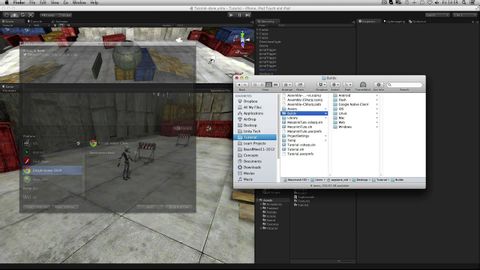
Subtitles & vocabulary
Build and Player Settings - Unity Official Tutorials
00
burst posted on 2015/09/08Save
Video vocabulary
specific
US /spɪˈsɪfɪk/
・
UK /spəˈsɪfɪk/
- Adjective
- Precise; particular; just about that thing
- Concerning one particular thing or kind of thing
A2
More access
US /ˈæksɛs/
・
UK /'ækses/
- Noun (Countable/Uncountable)
- Way to enter a place, e.g. a station or stadium
- The opportunity or right to use something or to see someone.
- Transitive Verb
- To be able to use or have permission to use
A2TOEIC
More term
US /tɚm/
・
UK /tɜ:m/
- Noun (Countable/Uncountable)
- Conditions applying to an agreement, contract
- Length of time something is expected to happen
- Transitive Verb
- To call; give a name to
A1TOEIC
More native
US /ˈnetɪv/
・
UK /ˈneɪtɪv/
- Noun (Countable/Uncountable)
- Someone from or born in a specific country
- Original inhabitant, e.g. before others
- Adjective
- Caused by natural ability; innate
A2
More Use Energy
Unlock All Vocabulary
Unlock pronunciation, explanations, and filters
