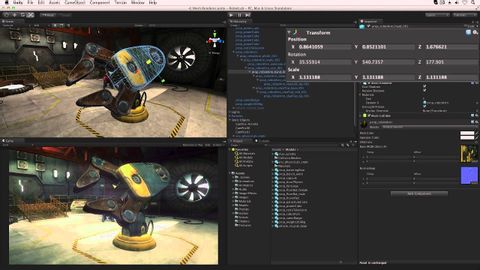
Subtitles & vocabulary
Mesh Renderers and Filters - Unity Official Tutorials
00
朱瑛 posted on 2014/05/02Save
Video vocabulary
material
US /məˈtɪriəl/
・
UK /məˈtɪəriəl/
- Noun (Countable/Uncountable)
- Cloth; fabric
- Supplies or data needed to do a certain thing
- Adjective
- Relevant; (of evidence) important or significant
- Belonging to the world of physical things
A2
More scene
US /sin/
・
UK /si:n/
- Noun
- Incident where someone behaves angrily, badly
- View that looks like a picture
A2TOEIC
More filter
US /ˈfɪltɚ/
・
UK /'fɪltə(r)/
- Noun (Countable/Uncountable)
- Device to remove certain types of light, sound
- Device to remove unwanted things from liquid, gas
- Transitive Verb
- To remove certain types of light, sound
- To remove unwanted substances from a liquid or gas
B1
More light
US /laɪt/
・
UK /laɪt/
- Transitive Verb
- To cause something to burn; put a burning match to
- To provide a way to see ahead
- Adjective
- Being bright making it easy to see; not dark
- Being pale and lacking darkness of color
A1
More Use Energy
Unlock All Vocabulary
Unlock pronunciation, explanations, and filters
