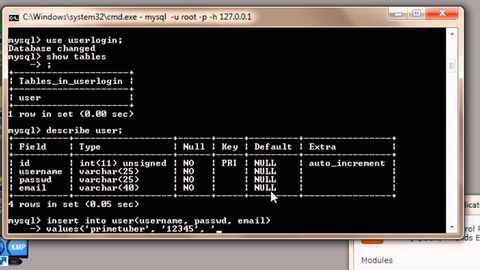
Subtitles & vocabulary
MySQL Tutorial for Beginners - 2 - Adding Data to Tables in a Database
00
陳柏霖 posted on 2015/02/12Save
Video vocabulary
present
US /ˈprɛznt/
・
UK /'preznt/
- Adjective
- Being in attendance; being there; having turned up
- Being in a particular place; existing or occurring now.
- Noun
- Gift
- Verb tense indicating an action is happening now
A1TOEIC
More suppose
US /səˈpoʊz/
・
UK /sə'pəʊz/
- Verb (Transitive/Intransitive)
- To imagine or guess what might happen
- Conjunction
- What if
A2TOEIC
More create
US /kriˈet/
・
UK /krɪ'eɪt/
- Transitive Verb
- To make, cause, or bring into existence
- To cause something to happen; to give rise to a particular situation or state.
A1
More press
US /prɛs/
・
UK /pres/
- Noun
- Machine using pressure to shape, flatten, squeeze
- General term for TV, radio, newspapers
- Transitive Verb
- To make clothes smooth using a heated iron; iron
- To repeatedly ask someone to do something
A2TOEIC
More Use Energy
Unlock All Vocabulary
Unlock pronunciation, explanations, and filters
