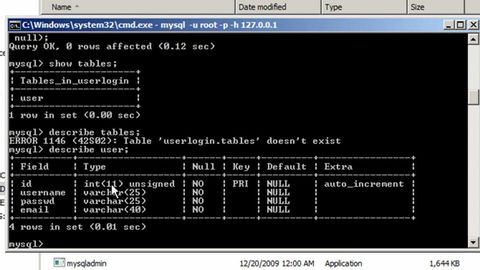
Subtitles & vocabulary
MySQL Tutorial for Beginners - 1 - Creating a Database and Adding Tables to it
00
陳柏霖 posted on 2015/02/12Save
Video vocabulary
line
US /laɪn/
・
UK /laɪn/
- Noun (Countable/Uncountable)
- Border that divides two places or regions
- Long crease in the skin, often from age
- Transitive Verb
- To put material along the inside of something
A1TOEIC
More press
US /prɛs/
・
UK /pres/
- Noun
- Machine using pressure to shape, flatten, squeeze
- General term for TV, radio, newspapers
- Transitive Verb
- To make clothes smooth using a heated iron; iron
- To repeatedly ask someone to do something
A2TOEIC
More root
US /rut, rʊt/
・
UK /ru:t/
- Noun (Countable/Uncountable)
- Emotional connection with a place, history etc.
- The origin or starting place of something
- Transitive Verb
- To cause a plant to develop or grow roots
- (Animals) to search for e.g. food in earth
A2
More Use Energy
Unlock All Vocabulary
Unlock pronunciation, explanations, and filters
