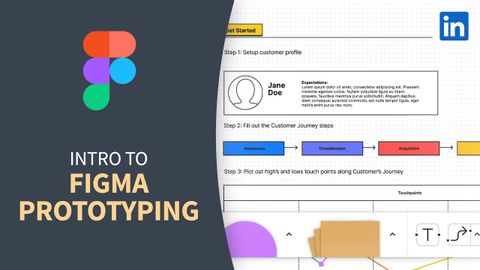
Subtitles & vocabulary
Web Development Tutorial - Prototyping a site build with Figma
00
Summer posted on 2022/12/02Save
Video vocabulary
process
US /ˈprɑsˌɛs, ˈproˌsɛs/
・
UK /prə'ses/
- Transitive Verb
- To organize and use data in a computer
- To deal with official forms in the way required
- Noun (Countable/Uncountable)
- Dealing with official forms in the way required
- Set of changes that occur slowly and naturally
A2TOEIC
More eliminate
US /ɪˈlɪməˌnet/
・
UK /ɪ'lɪmɪneɪt/
- Transitive Verb
- To completely remove; to get rid of
- To remove from a contest by beating them
B1TOEIC
More technique
US /tɛkˈnik/
・
UK /tekˈni:k/
- Noun (Countable/Uncountable)
- Way of doing by using special knowledge or skill
- The skill or ability to do something well.
A2TOEIC
More journey
US /ˈdʒɚni/
・
UK /'dʒɜ:nɪ/
- Noun
- Act of traveling from one place to another; trip
- Intransitive Verb
- To travel through a place
A2TOEIC
More Use Energy
Unlock All Vocabulary
Unlock pronunciation, explanations, and filters
