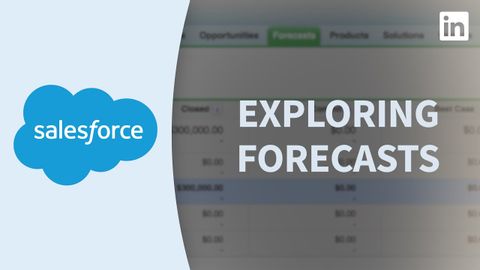
Subtitles & vocabulary
Salesforce Tutorial - Exploring forecasts
00
Summer posted on 2022/09/10Save
Video vocabulary
individual
US /ˌɪndəˈvɪdʒuəl/
・
UK /ˌɪndɪˈvɪdʒuəl/
- Countable Noun
- Single person, looked at separately from others
- A single thing or item, especially when part of a set or group.
- Adjective
- Made for use by one single person
- Having a distinct manner different from others
A2
More process
US /ˈprɑsˌɛs, ˈproˌsɛs/
・
UK /prə'ses/
- Transitive Verb
- To organize and use data in a computer
- To deal with official forms in the way required
- Noun (Countable/Uncountable)
- Dealing with official forms in the way required
- Set of changes that occur slowly and naturally
A2TOEIC
More multiple
US /ˈmʌltəpəl/
・
UK /ˈmʌltɪpl/
- Adjective
- Having or involving more than one of something
- Having or involving several parts, elements, or members.
- Countable Noun
- Number produced by multiplying a smaller number
- A number of identical circuit elements connected in parallel or series.
B1
More revenue
US /ˈrevənju/
・
UK /'revənju:/
- Noun (Countable/Uncountable)
- Money that is made by or paid to a business
- Money a government collects from its people
A2TOEIC
More Use Energy
Unlock All Vocabulary
Unlock pronunciation, explanations, and filters
