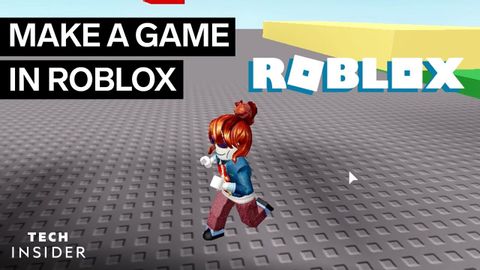
Subtitles & vocabulary
Video vocabulary
trigger
US /ˈtrɪɡɚ/
・
UK /'trɪɡə(r)/
- Noun
- Lever on a gun that you pull to fire
- Device that starts a process
- Transitive Verb
- To start a process off e.g. a memory
- To cause something to begin or happen.
B1
More description
US /dɪˈskrɪpʃən/
・
UK /dɪˈskrɪpʃn/
- Noun
- Explanation of what something is like, looks like
- The type or nature of someone or something.
A2TOEIC
More scale
US /skel/
・
UK /skeɪl/
- Noun (Countable/Uncountable)
- Size, level, or amount when compared
- Small hard plates that cover the body of fish
- Verb (Transitive/Intransitive)
- To change the size of but keep the proportions
- To climb something large (e.g. a mountain)
A2TOEIC
More character
US /ˈkærəktɚ/
・
UK /'kærəktə(r)/
- Noun
- Person in a story, movie or play
- Writing symbols, e.g. alphabet or Chinese writing
A2
More Use Energy
Unlock All Vocabulary
Unlock pronunciation, explanations, and filters
