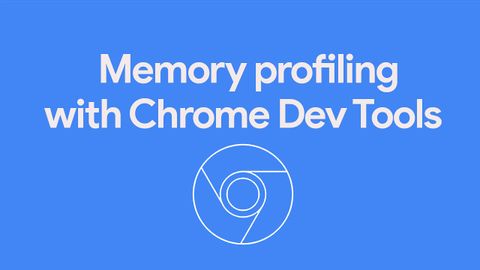
Subtitles & vocabulary
The Breakpoint Ep. 8: Memory Profiling with Chrome DevTools
00
Hhart Budha posted on 2014/06/16Save
Video vocabulary
stuff
US /stʌf/
・
UK /stʌf/
- Uncountable Noun
- Generic description for things, materials, objects
- Transitive Verb
- To push material inside something, with force
B1
More path
US /pæθ, pɑθ/
・
UK /pɑ:θ/
- Noun
- Method of living leading to a particular result
- Track made with stones, by walking over the ground
A2TOEIC
More object
US /ˈɑbdʒɪkt/
・
UK /'ɒbdʒɪkt/
- Noun (Countable/Uncountable)
- Something you can see or touch, but is not alive
- Goal or purpose of a particular plan or activity
- Verb (Transitive/Intransitive)
- To disagree; to protest against an idea or plan
- To state one's reason for disagreement
A2TOEIC
More root
US /rut, rʊt/
・
UK /ru:t/
- Noun (Countable/Uncountable)
- Emotional connection with a place, history etc.
- The origin or starting place of something
- Transitive Verb
- To cause a plant to develop or grow roots
- (Animals) to search for e.g. food in earth
A2
More Use Energy
Unlock All Vocabulary
Unlock pronunciation, explanations, and filters
