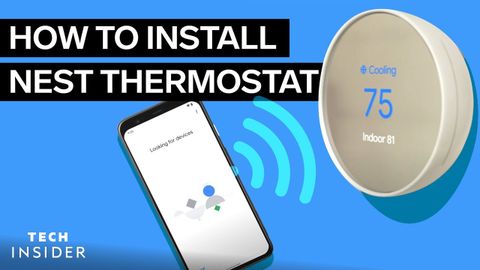
Subtitles & vocabulary
How To Install Nest Thermostat
00
林宜悉 posted on 2020/12/21Save
Video vocabulary
properly
US /ˈprɑːpərli/
・
UK /ˈprɔpəlɪ/
- Adverb
- In an appropriate or correct manner
- In a way that is suitable or appropriate.
A2
More position
US /pəˈzɪʃən/
・
UK /pəˈzɪʃn/
- Noun (Countable/Uncountable)
- Person's opinion or attitude about something
- Specific location where someone or something is
- Transitive Verb
- To put in a particular location or direction
- To put or arrange (someone or something) in a particular place or way.
A1TOEIC
More exist
US /ɪɡˈzɪst/
・
UK /ɪɡ'zɪst/
- Intransitive Verb
- To be present, alive or real
- To live, especially in very difficult conditions
A1TOEIC
More reference
US /ˈrɛfərəns, ˈrɛfrəns/
・
UK /'refrəns/
- Noun
- A letter of recommendation, e.g. for a job
- Note in a book, etc. giving source of information
- Transitive Verb
- To cite a piece of research in speech or writing
- Mention or refer to.
A2TOEIC
More Use Energy
Unlock All Vocabulary
Unlock pronunciation, explanations, and filters
