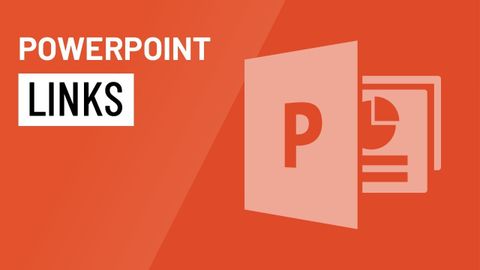
Subtitles & vocabulary
Video vocabulary
process
US /ˈprɑsˌɛs, ˈproˌsɛs/
・
UK /prə'ses/
- Transitive Verb
- To organize and use data in a computer
- To deal with official forms in the way required
- Noun (Countable/Uncountable)
- Dealing with official forms in the way required
- Set of changes that occur slowly and naturally
A2TOEIC
More present
US /ˈprɛznt/
・
UK /'preznt/
- Adjective
- Being in attendance; being there; having turned up
- Being in a particular place; existing or occurring now.
- Noun
- Gift
- Verb tense indicating an action is happening now
A1TOEIC
More access
US /ˈæksɛs/
・
UK /'ækses/
- Noun (Countable/Uncountable)
- Way to enter a place, e.g. a station or stadium
- The opportunity or right to use something or to see someone.
- Transitive Verb
- To be able to use or have permission to use
A2TOEIC
More navigate
US /ˈnævɪˌɡet/
・
UK /'nævɪɡeɪt/
- Verb (Transitive/Intransitive)
- To direct (car, plane etc.) in the right direction
- To deal successfully with something complex
B2
More Use Energy
Unlock All Vocabulary
Unlock pronunciation, explanations, and filters
