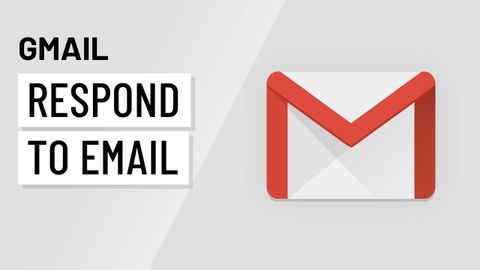
Subtitles & vocabulary
Video vocabulary
specific
US /spɪˈsɪfɪk/
・
UK /spəˈsɪfɪk/
- Adjective
- Precise; particular; just about that thing
- Concerning one particular thing or kind of thing
A2
More quote
US /kwot/
・
UK /kwəʊt/
- Noun (Countable/Uncountable)
- Written statement of the cost of something
- The (often wise or famous) words of another person
- Transitive Verb
- To tell someone how much a task will cost
- To repeat precisely what a person said or wrote
A2TOEIC
More conversation
US /ˌkɑnvɚˈseʃən/
・
UK /ˌkɒnvəˈseɪʃn/
- Uncountable Noun
- Talking with other people; discussion or chat
- General communication or interaction.
A2
More bold
US /bold/
・
UK /bəʊld/
- Adjective
- Brave; very confident; too confident
- Having a strong, vivid, or striking appearance or flavor
- Noun
- Darker heavier shade of a font
B1
More Use Energy
Unlock All Vocabulary
Unlock pronunciation, explanations, and filters
