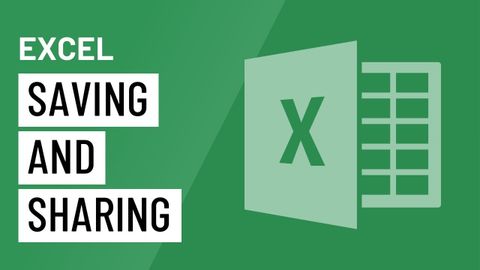
Subtitles & vocabulary
Video vocabulary
access
US /ˈæksɛs/
・
UK /'ækses/
- Noun (Countable/Uncountable)
- Way to enter a place, e.g. a station or stadium
- The opportunity or right to use something or to see someone.
- Transitive Verb
- To be able to use or have permission to use
A2TOEIC
More default
US /dɪˈfɔlt/
・
UK /dɪ'fɔ:lt/
- Noun (Countable/Uncountable)
- Automatic setting when no indicated preference
- Failure to meet an agreement or make a payment
- Verb (Transitive/Intransitive)
- To fail to meet as agreed; failure to pay
- To return to a previously determined state
B2TOEIC
More version
US /ˈvɚʒən, -ʃən/
・
UK /ˈvə:ʃən/
- Noun
- Different way that someone interprets something
- New or different form of something
A2TOEIC
More feature
US /ˈfitʃɚ/
・
UK /'fi:tʃə(r)/
- Noun (Countable/Uncountable)
- Special report in a magazine or paper
- Distinctive or important point of something
- Transitive Verb
- To highlight or give special importance to
- To give prominence to; to present or promote as a special or important item.
A2TOEIC
More Use Energy
Unlock All Vocabulary
Unlock pronunciation, explanations, and filters
