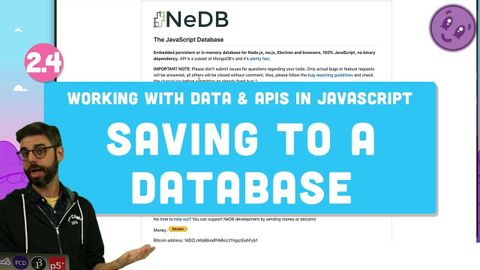
Subtitles & vocabulary
2.4 Saving to a Database - Working with Data and APIs in JavaScript
00
林宜悉 posted on 2020/04/06Save
Video vocabulary
stuff
US /stʌf/
・
UK /stʌf/
- Uncountable Noun
- Generic description for things, materials, objects
- Transitive Verb
- To push material inside something, with force
B1
More ultimately
US /ˈʌltəmɪtli/
・
UK /ˈʌltɪmətli/
- Adverb
- Done or considered as the final and most important
- Fundamentally; at the most basic level.
B1TOEIC
More eventually
US /ɪˈvɛntʃuəli/
・
UK /ɪˈventʃuəli/
- Adverb
- After a long time; after many attempts; in the end
- At some later time; in the future
A2
More sophisticated
US /səˈfɪstɪˌketɪd/
・
UK /səˈfɪstɪkeɪtɪd/
- Adjective
- Making a good sounding but misleading argument
- Wise in the way of the world; having refined taste
- Transitive Verb
- To make someone more worldly and experienced
B1TOEIC
More Use Energy
Unlock All Vocabulary
Unlock pronunciation, explanations, and filters
