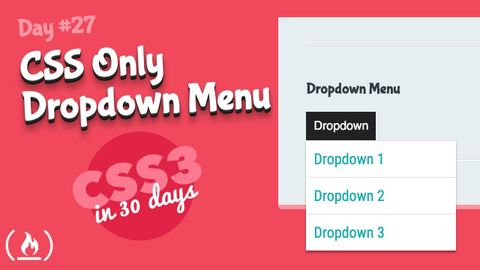
Subtitles & vocabulary
CSS Only Dropdown Menu: CSS Tutorial (Day 27 of CSS3 in 30 Days)
00
林宜悉 posted on 2020/03/30Save
Video vocabulary
mess
US /mɛs/
・
UK /mes/
- Noun (Countable/Uncountable)
- Something that is untidy, dirty or unclean
- A difficult or confused situation.
- Transitive Verb
- To make something untidy or dirty
A2
More position
US /pəˈzɪʃən/
・
UK /pəˈzɪʃn/
- Noun (Countable/Uncountable)
- Person's opinion or attitude about something
- Specific location where someone or something is
- Transitive Verb
- To put in a particular location or direction
- To put or arrange (someone or something) in a particular place or way.
A1TOEIC
More default
US /dɪˈfɔlt/
・
UK /dɪ'fɔ:lt/
- Noun (Countable/Uncountable)
- Automatic setting when no indicated preference
- Failure to meet an agreement or make a payment
- Verb (Transitive/Intransitive)
- To fail to meet as agreed; failure to pay
- To return to a previously determined state
B2TOEIC
More Use Energy
Unlock All Vocabulary
Unlock pronunciation, explanations, and filters
