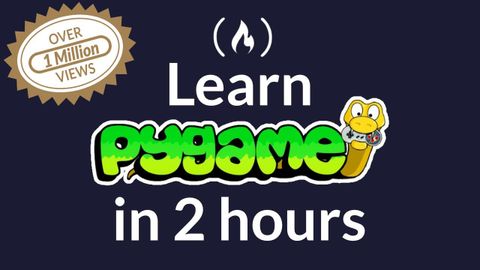
Subtitles & vocabulary
Pygame Tutorial for Beginners - Python Game Development Course
00
林宜悉 posted on 2020/03/28Save
Video vocabulary
stuff
US /stʌf/
・
UK /stʌf/
- Uncountable Noun
- Generic description for things, materials, objects
- Transitive Verb
- To push material inside something, with force
B1
More basically
US /ˈbesɪkəli,-kli/
・
UK /ˈbeɪsɪkli/
- Adverb
- Used before you explain something simply, clearly
- In essence; when you consider the most important aspects of something.
A2
More express
US /ɪkˈsprɛs/
・
UK /ɪk'spres/
- Transitive Verb
- To send something by fast mail
- To state or show what you think or how you feel
- Adjective
- Sent by a fast mail service
- Traveling at high speed
A1TOEIC
More increase
US /ɪnˈkris/
・
UK /ɪn'kri:s/
- Verb (Transitive/Intransitive)
- To make or become larger in size or amount
- Noun (Countable/Uncountable)
- Fact of increasing; amount something grows by
- A rise in strength or intensity.
A1TOEIC
More Use Energy
Unlock All Vocabulary
Unlock pronunciation, explanations, and filters
