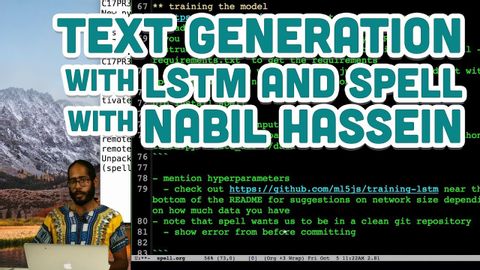
Subtitles & vocabulary
Text Generation with LSTM and Spell with Nabil Hassein
00
林宜悉 posted on 2020/03/27Save
Video vocabulary
script
US /skrɪpt/
・
UK /skrɪpt/
- Noun (Countable/Uncountable)
- Written text of a book, play, film, or speech
- Set of letters or characters of a written language
- Transitive Verb
- To write a text for a movie, play or speech
B1
More version
US /ˈvɚʒən, -ʃən/
・
UK /ˈvə:ʃən/
- Noun
- Different way that someone interprets something
- New or different form of something
A2TOEIC
More commit
US /kəˈmɪt/
・
UK /kə'mɪt/
- Transitive Verb
- To do something bad, usually a crime
- To promise your permanent love or loyalty (to)
A2TOEIC
More bit
US /bɪt/
・
UK /bɪt/
- Noun
- Device put in a horse's mouth to control it
- Small piece of something
- Intransitive Verb
- (E.g. of fish) to take bait and be caught
A1
More Use Energy
Unlock All Vocabulary
Unlock pronunciation, explanations, and filters
