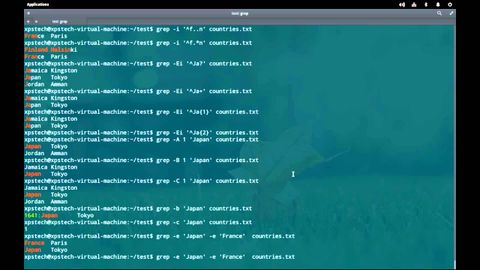
Subtitles & vocabulary
LIVE DEMO : GREP COMMAND [ PART 2 ]
00
林宜悉 posted on 2020/03/26Save
Video vocabulary
entire
US /ɛnˈtaɪr/
・
UK /ɪn'taɪə(r)/
- Adjective
- Complete or full; with no part left out; whole
- Undivided; not shared or distributed.
A2TOEIC
More present
US /ˈprɛznt/
・
UK /'preznt/
- Adjective
- Being in attendance; being there; having turned up
- Being in a particular place; existing or occurring now.
- Noun
- Gift
- Verb tense indicating an action is happening now
A1TOEIC
More multiple
US /ˈmʌltəpəl/
・
UK /ˈmʌltɪpl/
- Adjective
- Having or involving more than one of something
- Having or involving several parts, elements, or members.
- Countable Noun
- Number produced by multiplying a smaller number
- A number of identical circuit elements connected in parallel or series.
B1
More Use Energy
Unlock All Vocabulary
Unlock pronunciation, explanations, and filters
