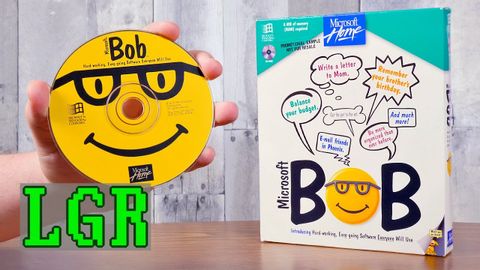
Subtitles & vocabulary
Microsoft Bob Experience: Was It Really THAT Bad?
00
林宜悉 posted on 2020/03/19Save
Video vocabulary
stuff
US /stʌf/
・
UK /stʌf/
- Uncountable Noun
- Generic description for things, materials, objects
- Transitive Verb
- To push material inside something, with force
B1
More process
US /ˈprɑsˌɛs, ˈproˌsɛs/
・
UK /prə'ses/
- Transitive Verb
- To organize and use data in a computer
- To deal with official forms in the way required
- Noun (Countable/Uncountable)
- Dealing with official forms in the way required
- Set of changes that occur slowly and naturally
A2TOEIC
More bunch
US /bʌntʃ/
・
UK /bʌntʃ/
- Noun (Countable/Uncountable)
- A group of things of the same kind
- A group of people.
- Transitive Verb
- To group people or things closely together
B1
More access
US /ˈæksɛs/
・
UK /'ækses/
- Noun (Countable/Uncountable)
- Way to enter a place, e.g. a station or stadium
- The opportunity or right to use something or to see someone.
- Transitive Verb
- To be able to use or have permission to use
A2TOEIC
More Use Energy
Unlock All Vocabulary
Unlock pronunciation, explanations, and filters
