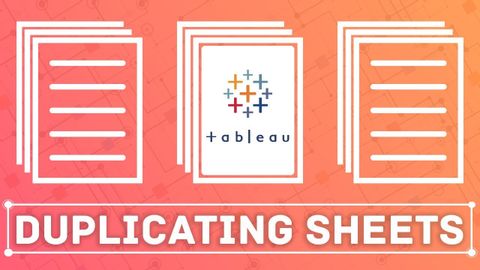
Subtitles & vocabulary
Duplicating sheets: This is how to duplicate a sheet in Tableau
00
林宜悉 posted on 2020/03/09Save
Video vocabulary
sort
US /sɔrt/
・
UK /sɔ:t/
- Transitive Verb
- To organize things by putting them into groups
- To deal with things in an organized way
- Noun
- Group or class of similar things or people
A1TOEIC
More entire
US /ɛnˈtaɪr/
・
UK /ɪn'taɪə(r)/
- Adjective
- Complete or full; with no part left out; whole
- Undivided; not shared or distributed.
A2TOEIC
More extremely
US /ɪk'strimlɪ/
・
UK /ɪkˈstri:mli/
- Adverb
- In a way that is much more than usual or expected
- Remarkably; unusually.
B1
More Use Energy
Unlock All Vocabulary
Unlock pronunciation, explanations, and filters
