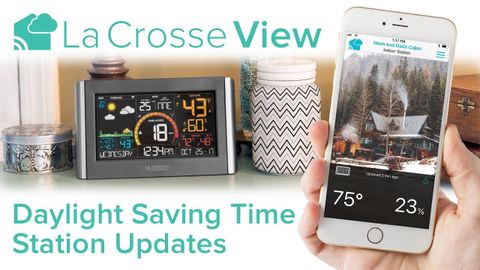
Subtitles & vocabulary
La Crosse View - Daylight Saving Time Station Updates
00
林宜悉 posted on 2020/03/07Save
Video vocabulary
subscribe
US /səbˈskraɪb/
・
UK /səb'skraɪb/
- Verb (Transitive/Intransitive)
- To regularly pay to receive a service
B1TOEIC
More assume
US /əˈsum/
・
UK /ə'sju:m/
- Transitive Verb
- To act in a false manner to mislead others
- To believe, based on the evidence; suppose
A2TOEIC
More process
US /ˈprɑsˌɛs, ˈproˌsɛs/
・
UK /prə'ses/
- Transitive Verb
- To organize and use data in a computer
- To deal with official forms in the way required
- Noun (Countable/Uncountable)
- Dealing with official forms in the way required
- Set of changes that occur slowly and naturally
A2TOEIC
More content
US /ˈkɑnˌtɛnt/
・
UK /'kɒntent/
- Adjective
- Being happy or satisfied
- In a state of peaceful happiness.
- Noun (Countable/Uncountable)
- Information in something, e.g. book or computer
- The subject matter of a book, speech, etc.
A2
More Use Energy
Unlock All Vocabulary
Unlock pronunciation, explanations, and filters
