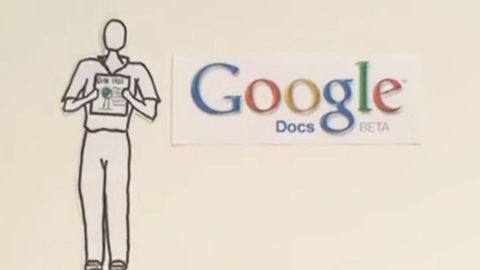
Subtitles & vocabulary
Google Docs in Plain English
00
林宜悉 posted on 2020/02/25Save
Video vocabulary
access
US /ˈæksɛs/
・
UK /'ækses/
- Noun (Countable/Uncountable)
- Way to enter a place, e.g. a station or stadium
- The opportunity or right to use something or to see someone.
- Transitive Verb
- To be able to use or have permission to use
A2TOEIC
More multiple
US /ˈmʌltəpəl/
・
UK /ˈmʌltɪpl/
- Adjective
- Having or involving more than one of something
- Having or involving several parts, elements, or members.
- Countable Noun
- Number produced by multiplying a smaller number
- A number of identical circuit elements connected in parallel or series.
B1
More immediately
US /ɪˈmidiɪtli/
・
UK /ɪˈmi:diətli/
- Adverb
- Without any delay; straight away
- Very closely in space or time; next to.
A1TOEIC
More familiar
US /fəˈmɪljɚ/
・
UK /fəˈmɪliə(r)/
- Adjective
- Well-known or easily recognized
- Having a good knowledge of something.
- Noun
- A close friend or associate.
- (In folklore) a spirit, often in animal form, believed to attend and serve a witch.
A2TOEIC
More Use Energy
Unlock All Vocabulary
Unlock pronunciation, explanations, and filters
