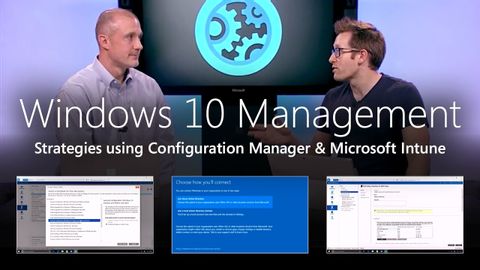
Subtitles & vocabulary
Modern Windows 10 management strategies, using Configuration Manager and Microsoft Intune
00
tivenchou posted on 2017/11/15Save
Video vocabulary
significant
US /sɪɡˈnɪfɪkənt/
・
UK /sɪgˈnɪfɪkənt/
- Adjective
- Large enough to be noticed or have an effect
- Having meaning; important; noticeable
A2TOEIC
More critical
US /ˈkrɪtɪkəl/
・
UK /ˈkrɪtɪkl/
- Adjective
- Making a negative judgment of something
- Being important or serious; vital; dangerous
A2
More access
US /ˈæksɛs/
・
UK /'ækses/
- Noun (Countable/Uncountable)
- Way to enter a place, e.g. a station or stadium
- The opportunity or right to use something or to see someone.
- Transitive Verb
- To be able to use or have permission to use
A2TOEIC
More experience
US /ɪkˈspɪriəns/
・
UK /ɪk'spɪərɪəns/
- Countable Noun
- Thing a person has done or that happened to them
- An event at which you learned something
- Noun (Countable/Uncountable)
- Knowledge gained by living life, doing new things
- Previous work in a particular field.
A1TOEIC
More Use Energy
Unlock All Vocabulary
Unlock pronunciation, explanations, and filters
