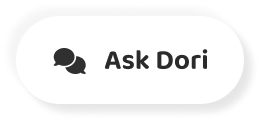Subtitles section Play video
-
In this assignment we will setup the enemies in the game.
-
Each enemy will be on a set patrol route by default.
-
If he is made aware of the player's location
-
by seeing or hearing the player,
-
by the player triggering an alarm
-
system or by another enemy spotting
-
the player then he should rush to the position
-
of the sighting or the triggering alarm.
-
If however the enemy can see and has
-
line of sight to the player he should
-
instead shoot the player
-
There will be two variables for storing the
-
player's location. One global variable
-
that all the enemies will be sent to and one
-
personal variable that only the
-
specific enemy will be sent to.
-
When the player is spotted, either by an enemy
-
or an alarm system
-
this will set the global variable.
-
which has already been created in our
-
LastPlayerSighting script.
-
When the player is heard by an enemy
-
either by running or using the attract attention feature
-
only the personal variable will be set.
-
If the global variable is not set
-
to the reset value indicating that the
-
player has been spotted then the enemies
-
should set their personal variable to
-
match the global variable's value.
-
and converge on the sighting position.
-
The enemies will have two colliders.
-
A large sphere trigger collider
-
and a capsule collider.
-
The sphere will be used as the enemy's
-
range of sight and hearing.
-
The capsule will be used for normal collisions.
-
Because the enemies will be moving will colliders
-
they will also need a rigidbody component.
-
This will be kinematic because the enemy's
-
should not react to collisions and the movement
-
will be dictated by the nav mesh.
-
As such, the enemies will also need
-
nav mesh agent component. The nav mesh
-
agent will physically move the enemy character
-
and this will provide information that we
-
can feed in to the animator controller
-
to define which animation should be played
-
to match this movement.
-
The enemies will be using a total of five
-
scripts, four of which will be applied
-
as components to the enemy and one
-
which will be a helper class.
-
The scripts will be as follows.
-
Enemy Sight.
-
This will work as the enemy's ears and eyes.
-
This script will be used to detect when the player's
-
within the sphere trigger collider.
-
Animator Setup.
-
This script will be a helper class that is
-
not applied to the enemy as a component.
-
Instead an instance of the class will be created
-
in another script so that the function
-
from it can be used. This will perform the
-
task of sending information from the Enemy
-
Animation script to the animator controller.
-
This will take information about direction and
-
velocity from the nav mesh agent
-
and manipulate it in to a form that
-
can be used by the Animator Setups script
-
to apply to the animator controller.
-
Enemy AI.
-
This works as the enemy's brain
-
and controls the way it behaves based on whether
-
the player is in sight or not.
-
It then feeds the information to the nav mesh agent
-
to determine what the enemy should do.
-
Enemy Shooting.
-
This controls the actions that are performed when
-
the enemy is shooting the player, including
-
the amount of damage and the rate of fire.
-
The first thing to do when creating an enemy
-
is to drag the Enemy FPX in to the Scene.
-
Grab char_robotGuard and drop it in.
-
We'll put him just outside the door of the second room
-
at (-18, 0, 6.5).
-
As with all dynamic game objects in the scene
-
we'll make sure it's using light probes.
-
Open the hierarchy and select the body
-
then check Use Light Probes.
-
We also need to do this for the helmet.
-
Locate it under the
-
skeleton - hips - spine - neck - head
-
part of the hierarchy.
-
This will mean that the robot is dynamically lit in the scene.
-
Before we add any components to it
-
let's tag the parent game object Enemy.
-
Select it from the Tag drop down.
-
Notice that because this asset was imported
-
with a rig we automatically have an animator
-
component that's waiting for a controller asset
-
which we will create later.
-
The first components we should add are the colliders.
-
We will start with a sphere collider.
-
We will need the centre of the collider to be
-
at the centre of the enemy, which is 1 in the Y axis.
-
The radius is the range of sight the enemy will have.
-
So 10 is a good starting point.
-
We can adjust this later if we need to.
-
Most importantly this collider needs
-
to be a trigger, so we'll check that box now.
-
Next the capsule collider.
-
We need to add this in addition to our sphere
-
collider so we will add it to a child
-
game object called char_robotGuard_body.
-
Again the centre needs to be moved up by 1.
-
But this time we only need the radius to be 0.3.
-
We also need to change the height to 2.
-
We will add the rest of the components to the root
-
game object, since we have colliders
-
that move we will add a rigidbody.
-
We need this to be kinematic so that the enemy
-
doesn't bounce when it hits something.
-
We now need the nav mesh agent.
-
Almost all of the starting parameters are fine
-
but we want to adjust the stopping distance to 0.8.
-
Now that we have the nav mesh agent on the enemy
-
this is a good time to bake our nav mesh.
-
In order for parts of the environment to be
-
included in the bake they should be marked
-
as Navigation Static.
-
EVerything that we marked as static when we
-
bake the light map will by default
-
also be navigation static.
-
But we can check whether this is the case by
-
seeing if the Static check box on
-
the top right in the Inspector is checked
-
and by looking in the drop down to the right
-
of this to ensure that navigation is included.
-
First open the env_stealth_static game object
-
so that the groups of game objects show.
-
We want the Debris - Ground - Lift Shaft - Props - both of the walls
-
to be navigation static.
-
We also want the battle bus and all of the
-
switch units to be navigation static.
-
Here we are simply checking that Navigation Static
-
is checked for each of these object.
-
It should already be.
-
Now open the Navigation panel.
-
You can do this through Window - Navigation
-
if you don't already have it open.
-
We have a couple of settings we want
-
to make sure of before we bake the nav mesh.
-
Under the Bake tab we want the
-
radius to be 0.3.
-
This will mean that enemies can fit
-
through slightly tighter spaces.
-
The height should be 1.
-
If this was too low then the nav mesh would go
-
under things like the battle bus causing
-
the enemies to try and run through it.
-
All that's left to do now is click Bake.
-
This should only take a few seconds.
-
That concludes the setup of the enemy.
-
So now is a good time to save the scene and
-
our project. In the next assignment we will create
-
the animator controller for the enemy.
-
Subtitles by the Amara.org community