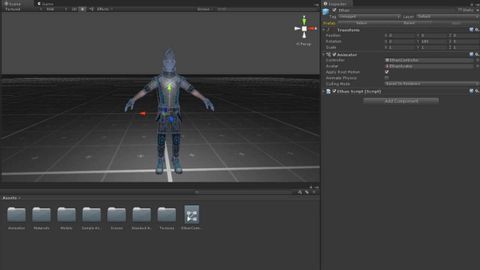
Subtitles & vocabulary
The Animator Component - Unity Official Tutorials
00
金参 posted on 2016/11/25Save
Video vocabulary
multiple
US /ˈmʌltəpəl/
・
UK /ˈmʌltɪpl/
- Adjective
- Having or involving more than one of something
- Having or involving several parts, elements, or members.
- Countable Noun
- Number produced by multiplying a smaller number
- A number of identical circuit elements connected in parallel or series.
B1
More character
US /ˈkærəktɚ/
・
UK /'kærəktə(r)/
- Noun
- Person in a story, movie or play
- Writing symbols, e.g. alphabet or Chinese writing
A2
More determine
US /dɪˈtɚmɪn/
・
UK /dɪ'tɜ:mɪn/
- Transitive Verb
- To control exactly how something will be or act
- To establish the facts about; discover
A2TOEIC
More community
US /kəˈmjunɪti/
・
UK /kə'mju:nətɪ/
- Noun (Countable/Uncountable)
- Group of people who share a common idea or area
- A feeling of fellowship with others, as a result of sharing common attitudes, interests, and goals.
- Adjective
- Relating to or shared by the people in a particular area.
- Shared or participated in by all members of a group
A2
More Use Energy
Unlock All Vocabulary
Unlock pronunciation, explanations, and filters
