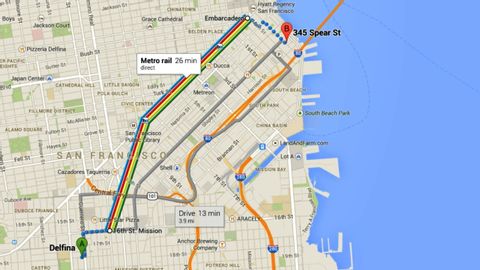
Subtitles & vocabulary
How to use the new Google Maps: Directions
00
Pengteng Chuang posted on 2016/05/31Save
Video vocabulary
time
US /taɪm/
・
UK /taɪm/
- Uncountable Noun
- Speed at which music is played; tempo
- Point as shown on a clock, e.g. 3 p.m
- Transitive Verb
- To check speed at which music is performed
- To choose a specific moment to do something
A1TOEIC
More point
US /pɔɪnt/
・
UK /pɔɪnt/
- Noun (Countable/Uncountable)
- An item to be discussed
- Small spot or dot
- Intransitive Verb
- To face a certain direction, e.g. north
A1TOEIC
More step
US /stɛp/
・
UK /step/
- Noun (Countable/Uncountable)
- Movement done as part of a particular dance
- Distance covered by one movement of a leg; stride
- Intransitive Verb
- To raise and moving the foot to put it down
A1TOEIC
More hand
US /hænd/
・
UK /hænd/
- Countable Noun
- Cards given to a player in a card game
- Piece of a clock that points to the time
- Transitive Verb
- To give something to someone personally
A1
More Use Energy
Unlock All Vocabulary
Unlock pronunciation, explanations, and filters
