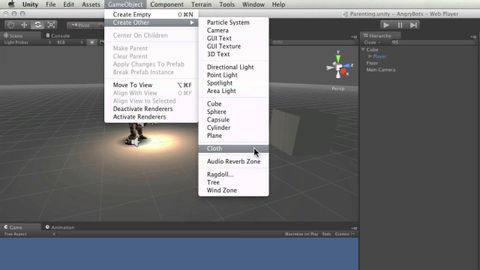
Subtitles & vocabulary
The Hierarchy and Parent-child relationships - Unity Official Tutorials
00
burst posted on 2015/09/08Save
Video vocabulary
scale
US /skel/
・
UK /skeɪl/
- Noun (Countable/Uncountable)
- Size, level, or amount when compared
- Small hard plates that cover the body of fish
- Verb (Transitive/Intransitive)
- To change the size of but keep the proportions
- To climb something large (e.g. a mountain)
A2TOEIC
More character
US /ˈkærəktɚ/
・
UK /'kærəktə(r)/
- Noun
- Person in a story, movie or play
- Writing symbols, e.g. alphabet or Chinese writing
A2
More consider
US /kənˈsɪdər /
・
UK /kən'sɪdə(r)/
- Verb (Transitive/Intransitive)
- To think carefully about something
- To believe someone or something to be something.
A1TOEIC
More position
US /pəˈzɪʃən/
・
UK /pəˈzɪʃn/
- Noun (Countable/Uncountable)
- Person's opinion or attitude about something
- Specific location where someone or something is
- Transitive Verb
- To put in a particular location or direction
- To put or arrange (someone or something) in a particular place or way.
A1TOEIC
More Use Energy
Unlock All Vocabulary
Unlock pronunciation, explanations, and filters
