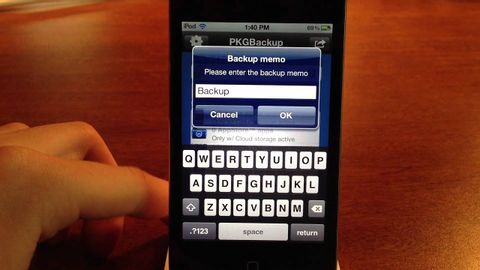
Subtitles & vocabulary
How to Backup/Save Cydia Apps/Tweaks/Sources & Restore Them After Updating
00
fzwvvv posted on 2015/07/13Save
Video vocabulary
method
US /ˈmɛθəd/
・
UK /'meθəd/
- Noun (Countable/Uncountable)
- (Organized and planned) way of doing something
- Orderliness of thought, arrangement, or behavior.
A2TOEIC
More device
US /dɪˈvaɪs/
・
UK /dɪˈvaɪs/
- Noun (Countable/Uncountable)
- Object, machine, or equipment for a specific use
- Method of doing something; a way
A2TOEIC
More click
US /klɪk/
・
UK /klɪk/
- Intransitive Verb
- To work well with someone or something
- To make a short, slight, and sharp sound
- Transitive Verb
- To press a computer mouse
A1
More purchase
US
・
UK
- Transitive Verb
- To buy something; to get by paying money for it
- Noun (Countable/Uncountable)
- Something that you bought
- Strong hold on something; grip
A2TOEIC
More Use Energy
Unlock All Vocabulary
Unlock pronunciation, explanations, and filters
