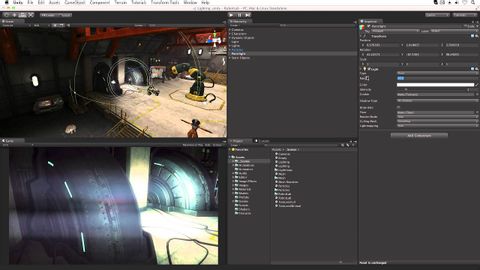
Subtitles & vocabulary
Lights - Unity Official Tutorials
00
朱瑛 posted on 2014/05/02Save
Video vocabulary
spot
US /spɑt/
・
UK /spɒt/
- Noun
- A certain place or area
- A difficult time; awkward situation
- Transitive Verb
- To see someone or something by chance
A2TOEIC
More scene
US /sin/
・
UK /si:n/
- Noun
- Incident where someone behaves angrily, badly
- View that looks like a picture
A2TOEIC
More point
US /pɔɪnt/
・
UK /pɔɪnt/
- Noun (Countable/Uncountable)
- An item to be discussed
- Small spot or dot
- Intransitive Verb
- To face a certain direction, e.g. north
A1TOEIC
More texture
US /ˈtɛkstʃɚ/
・
UK /ˈtekstʃə(r)/
- Noun (Countable/Uncountable)
- Quality from different elements, as in music
- Look and feel of a substance or material
- Transitive Verb
- To give a particular look or feel to a surface
B1
More Use Energy
Unlock All Vocabulary
Unlock pronunciation, explanations, and filters
