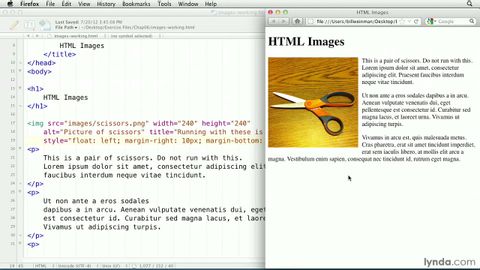
Subtitles & vocabulary
HTML tutorial: Flowing text around an image | lynda.com
00
Ted zhang posted on 2015/01/26Save
Video vocabulary
leave
US /liv/
・
UK /li:v/
- Verb (Transitive/Intransitive)
- To go away from; depart
- To gift property to someone after you die
- Uncountable Noun
- Permission to do something
- Vacation time; time off work
A1TOEIC
More align
US /əˈlaɪn/
・
UK /əˈlaɪn/
- Transitive Verb
- To arrange (e.g. objects) in line with one another
- Intransitive Verb
- To be in a line or in the correct position in relation to something else.
B2
More text
US /tɛkst/
・
UK /tekst/
- Transitive Verb
- To send a message by phone or other device
- Uncountable Noun
- Any form in which writing exists
- Reading or audio passage, often a story or article
A1
More put
US /pʊt/
・
UK /pʊt/
- Transitive Verb
- To move or place a thing in a particular position
- To rate something in importance or value
- Phrasal Verb
- to make a light stop shining by pressing or moving a switch
A1
More Use Energy
Unlock All Vocabulary
Unlock pronunciation, explanations, and filters
