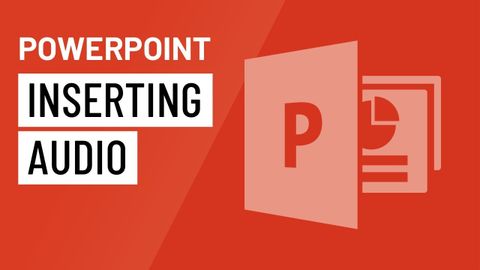
Subtitles & vocabulary
PowerPoint: Inserting Audio
00
KIAN HAU YAP posted on 2024/08/31Save
Video vocabulary
specific
US /spɪˈsɪfɪk/
・
UK /spəˈsɪfɪk/
- Adjective
- Precise; particular; just about that thing
- Concerning one particular thing or kind of thing
A2
More entire
US /ɛnˈtaɪr/
・
UK /ɪn'taɪə(r)/
- Adjective
- Complete or full; with no part left out; whole
- Undivided; not shared or distributed.
A2TOEIC
More basically
US /ˈbesɪkəli,-kli/
・
UK /ˈbeɪsɪkli/
- Adverb
- Used before you explain something simply, clearly
- In essence; when you consider the most important aspects of something.
A2
More spot
US /spɑt/
・
UK /spɒt/
- Noun
- A certain place or area
- A difficult time; awkward situation
- Transitive Verb
- To see someone or something by chance
A2TOEIC
More Use Energy
Unlock All Vocabulary
Unlock pronunciation, explanations, and filters
