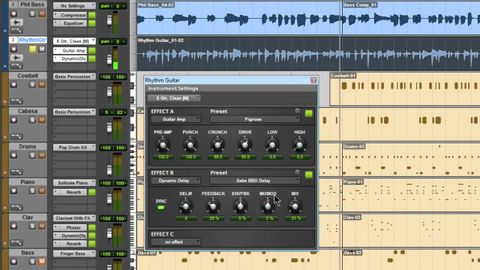
Subtitles & vocabulary
Pro Tools® SE - The Guitar Amp Effect - Win 7 & Mac OS X
00
andy posted on 2014/09/29Save
Video vocabulary
bit
US /bɪt/
・
UK /bɪt/
- Noun
- Device put in a horse's mouth to control it
- Small piece of something
- Intransitive Verb
- (E.g. of fish) to take bait and be caught
A1
More track
US /træk/
・
UK /træk/
- Transitive Verb
- To use marks to follow a wild animal
- To move a certain way/follow a particular course
- Noun
- A circular course for running
- Course or way someone takes, e.g. in education
A2TOEIC
More set
US /sɛt/
・
UK /set/
- Adjective
- Prepared for something; ready
- Fixed; not able to be changed.
- Transitive Verb
- To make a clock state or ring at a particular time
- To decide upon or choose something
A1TOEIC
More record
US /ˈrekərd/
・
UK /'rekɔ:d/
- Noun (Countable/Uncountable)
- Highest or most extreme level achieved
- Round plastic disc on which music has been stored
- Transitive Verb
- To indicate a temperature, speed, etc.; register
- To write down or say what happened
A1TOEIC
More Use Energy
Unlock All Vocabulary
Unlock pronunciation, explanations, and filters
