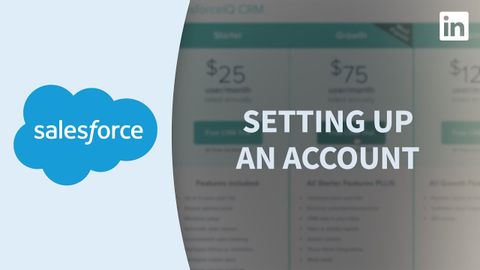
Subtitles & vocabulary
Salesforce Tutorial - Setting up an account
00
Summer posted on 2022/10/19Save
Video vocabulary
incredibly
US /ɪnˈkrɛdəblɪ/
・
UK /ɪnˈkredəbli/
- Adverb
- To a great degree; very; amazingly
- Extremely; so much so it is hard to believe
A2
More individual
US /ˌɪndəˈvɪdʒuəl/
・
UK /ˌɪndɪˈvɪdʒuəl/
- Countable Noun
- Single person, looked at separately from others
- A single thing or item, especially when part of a set or group.
- Adjective
- Made for use by one single person
- Having a distinct manner different from others
A2
More bunch
US /bʌntʃ/
・
UK /bʌntʃ/
- Noun (Countable/Uncountable)
- A group of things of the same kind
- A group of people.
- Transitive Verb
- To group people or things closely together
B1
More dedicated
US /ˈdɛdɪˌketɪd/
・
UK /'dedɪkeɪtɪd/
- Transitive Verb
- To state a person's name in book, song, in respect
- To give your energy, time, etc. completely
- Adjective
- Devoted to a task or purpose; having single-minded loyalty or integrity.
- Designed for or devoted to a specific purpose or task.
B1
More Use Energy
Unlock All Vocabulary
Unlock pronunciation, explanations, and filters
