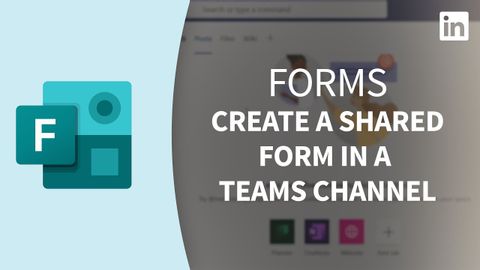
Subtitles & vocabulary
Forms Tutorial - Create a shared form in a Teams channel
00
Summer posted on 2022/08/24Save
Video vocabulary
conversation
US /ˌkɑnvɚˈseʃən/
・
UK /ˌkɒnvəˈseɪʃn/
- Uncountable Noun
- Talking with other people; discussion or chat
- General communication or interaction.
A2
More default
US /dɪˈfɔlt/
・
UK /dɪ'fɔ:lt/
- Noun (Countable/Uncountable)
- Automatic setting when no indicated preference
- Failure to meet an agreement or make a payment
- Verb (Transitive/Intransitive)
- To fail to meet as agreed; failure to pay
- To return to a previously determined state
B2TOEIC
More exist
US /ɪɡˈzɪst/
・
UK /ɪɡ'zɪst/
- Intransitive Verb
- To be present, alive or real
- To live, especially in very difficult conditions
A1TOEIC
More Use Energy
Unlock All Vocabulary
Unlock pronunciation, explanations, and filters
