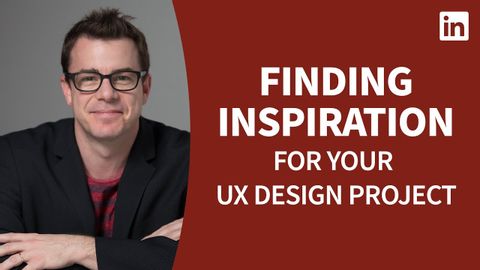
Subtitles & vocabulary
UX Design Tutorial - Finding inspiration for your UX project
00
Summer posted on 2022/08/20Save
Video vocabulary
stuff
US /stʌf/
・
UK /stʌf/
- Uncountable Noun
- Generic description for things, materials, objects
- Transitive Verb
- To push material inside something, with force
B1
More potential
US /pəˈtɛnʃəl/
・
UK /pəˈtenʃl/
- Adjective
- Capable of happening or becoming reality
- Having or showing the capacity to develop into something in the future.
- Uncountable Noun
- someone's or something's ability to develop, achieve, or succeed
A2TOEIC
More assume
US /əˈsum/
・
UK /ə'sju:m/
- Transitive Verb
- To act in a false manner to mislead others
- To believe, based on the evidence; suppose
A2TOEIC
More approach
US /əˈprəʊtʃ/
・
UK /ə'prəʊtʃ/
- Verb (Transitive/Intransitive)
- To get close to reaching something or somewhere
- To request someone to do something specific
- Noun (Countable/Uncountable)
- Means of reaching a place, often a road or path
- Request of someone with a specific goal in mind
A2TOEIC
More Use Energy
Unlock All Vocabulary
Unlock pronunciation, explanations, and filters
