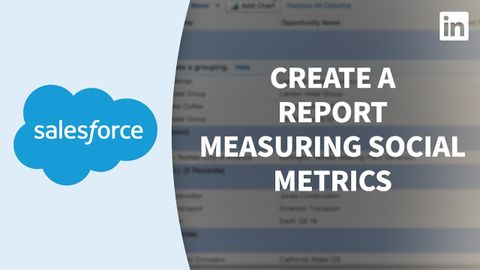
Subtitles & vocabulary
Salesforce Tutorial - Custom reports measuring social metrics
00
Summer posted on 2022/09/16Save
Video vocabulary
specific
US /spɪˈsɪfɪk/
・
UK /spəˈsɪfɪk/
- Adjective
- Precise; particular; just about that thing
- Concerning one particular thing or kind of thing
A2
More obvious
US /ˈɑbviəs/
・
UK /ˈɒbviəs/
- Adjective
- Easily understood and clear; plain to see
- Easy to see or notice.
A2TOEIC
More process
US /ˈprɑsˌɛs, ˈproˌsɛs/
・
UK /prə'ses/
- Transitive Verb
- To organize and use data in a computer
- To deal with official forms in the way required
- Noun (Countable/Uncountable)
- Dealing with official forms in the way required
- Set of changes that occur slowly and naturally
A2TOEIC
More essential
US /ɪˈsɛnʃəl/
・
UK /ɪ'senʃl/
- Adjective
- Extremely or most important and necessary
- Fundamental; basic.
- Noun
- A concentrated hydrophobic liquid containing volatile aroma compounds from plants.
B1TOEIC
More Use Energy
Unlock All Vocabulary
Unlock pronunciation, explanations, and filters
