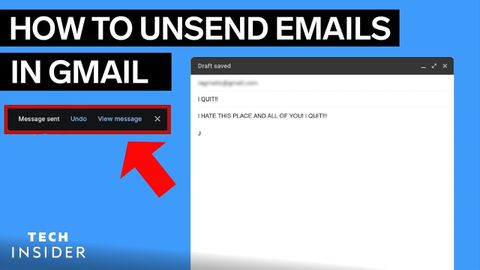
Subtitles & vocabulary
Video vocabulary
process
US /ˈprɑsˌɛs, ˈproˌsɛs/
・
UK /prə'ses/
- Transitive Verb
- To organize and use data in a computer
- To deal with official forms in the way required
- Noun (Countable/Uncountable)
- Dealing with official forms in the way required
- Set of changes that occur slowly and naturally
A2TOEIC
More period
US /ˈpɪriəd/
・
UK /ˈpɪəriəd/
- Noun (Countable/Uncountable)
- Set amount of time during which events take place
- A way to emphasize what you will say
A1TOEIC
More basically
US /ˈbesɪkəli,-kli/
・
UK /ˈbeɪsɪkli/
- Adverb
- Used before you explain something simply, clearly
- In essence; when you consider the most important aspects of something.
A2
More gear
US /ɡɪr/
・
UK /ɡɪə(r)/
- Verb (Transitive/Intransitive)
- To aim at or prepare yourself for something
- Noun (Countable/Uncountable)
- A speed selector connected to an engine
- Special clothes you use for a purpose
B1
More Use Energy
Unlock All Vocabulary
Unlock pronunciation, explanations, and filters
