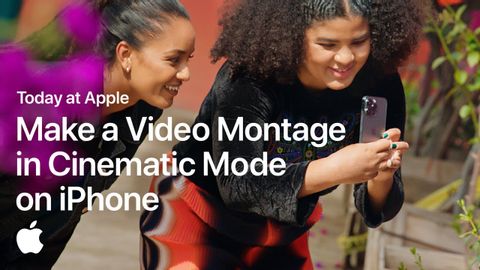
Subtitles & vocabulary
How to Make a Video Montage in Cinematic Mode on iPhone with Arielle Bobb-Willis | Apple
00
神谷菜々子 posted on 2022/07/05Save
Video vocabulary
subscribe
US /səbˈskraɪb/
・
UK /səb'skraɪb/
- Verb (Transitive/Intransitive)
- To regularly pay to receive a service
B1TOEIC
More specific
US /spɪˈsɪfɪk/
・
UK /spəˈsɪfɪk/
- Adjective
- Precise; particular; just about that thing
- Concerning one particular thing or kind of thing
A2
More gorgeous
US /ˈɡɔrdʒəs/
・
UK /'ɡɔ:dʒəs/
- Adjective
- Extremely attractive; richly beautiful
- Delightfully enjoyable or pleasant.
B1
More scene
US /sin/
・
UK /si:n/
- Noun
- Incident where someone behaves angrily, badly
- View that looks like a picture
A2TOEIC
More Use Energy
Unlock All Vocabulary
Unlock pronunciation, explanations, and filters
