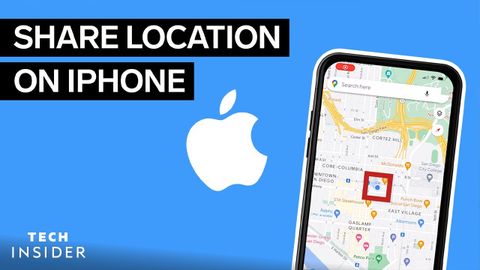
Subtitles & vocabulary
How To Share Your Location On An iPhone | Tech Insider
00
林宜悉 posted on 2022/03/30Save
Video vocabulary
period
US /ˈpɪriəd/
・
UK /ˈpɪəriəd/
- Noun (Countable/Uncountable)
- Set amount of time during which events take place
- A way to emphasize what you will say
A1TOEIC
More conversation
US /ˌkɑnvɚˈseʃən/
・
UK /ˌkɒnvəˈseɪʃn/
- Uncountable Noun
- Talking with other people; discussion or chat
- General communication or interaction.
A2
More position
US /pəˈzɪʃən/
・
UK /pəˈzɪʃn/
- Noun (Countable/Uncountable)
- Person's opinion or attitude about something
- Specific location where someone or something is
- Transitive Verb
- To put in a particular location or direction
- To put or arrange (someone or something) in a particular place or way.
A1TOEIC
More current
US /ˈkɚrənt, ˈkʌr-/
・
UK /'kʌrənt/
- Uncountable Noun
- Electricity flowing through wires
- Movement of water in a river, or air in the sky
- Adjective
- Happening or being in the present time
- In general use or accepted by most people.
A2
More Use Energy
Unlock All Vocabulary
Unlock pronunciation, explanations, and filters
