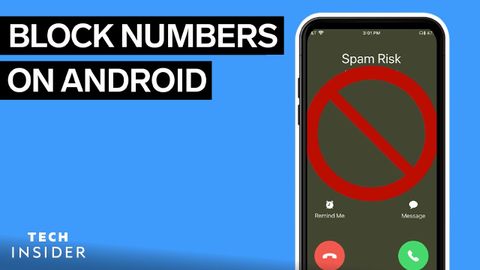
Subtitles & vocabulary
Video vocabulary
process
US /ˈprɑsˌɛs, ˈproˌsɛs/
・
UK /prə'ses/
- Transitive Verb
- To organize and use data in a computer
- To deal with official forms in the way required
- Noun (Countable/Uncountable)
- Dealing with official forms in the way required
- Set of changes that occur slowly and naturally
A2TOEIC
More exact
US /ɪɡˈzækt/
・
UK /ɪɡ'zækt/
- Adjective
- Completely correct; accurate; specific
- Transitive Verb
- To get something, sometimes using force
A2TOEIC
More decline
US /dɪˈklaɪn/
・
UK /dɪ'klaɪn/
- Intransitive Verb
- To bend towards the ground
- To slope downward.
- Verb (Transitive/Intransitive)
- To lessen in quality or value
A2TOEIC
More previous
US /ˈpriviəs/
・
UK /ˈpri:viəs/
- Adjective
- Existing or happening before the present time
- Existing or occurring immediately before in time or order.
- Noun
- A button or link that allows navigation to a preceding item or page.
A2TOEIC
More Use Energy
Unlock All Vocabulary
Unlock pronunciation, explanations, and filters
