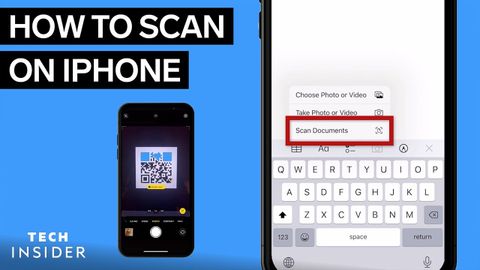
Subtitles & vocabulary
Video vocabulary
entire
US /ɛnˈtaɪr/
・
UK /ɪn'taɪə(r)/
- Adjective
- Complete or full; with no part left out; whole
- Undivided; not shared or distributed.
A2TOEIC
More process
US /ˈprɑsˌɛs, ˈproˌsɛs/
・
UK /prə'ses/
- Transitive Verb
- To organize and use data in a computer
- To deal with official forms in the way required
- Noun (Countable/Uncountable)
- Dealing with official forms in the way required
- Set of changes that occur slowly and naturally
A2TOEIC
More immediately
US /ɪˈmidiɪtli/
・
UK /ɪˈmi:diətli/
- Adverb
- Without any delay; straight away
- Very closely in space or time; next to.
A1TOEIC
More position
US /pəˈzɪʃən/
・
UK /pəˈzɪʃn/
- Noun (Countable/Uncountable)
- Person's opinion or attitude about something
- Specific location where someone or something is
- Transitive Verb
- To put in a particular location or direction
- To put or arrange (someone or something) in a particular place or way.
A1TOEIC
More Use Energy
Unlock All Vocabulary
Unlock pronunciation, explanations, and filters
