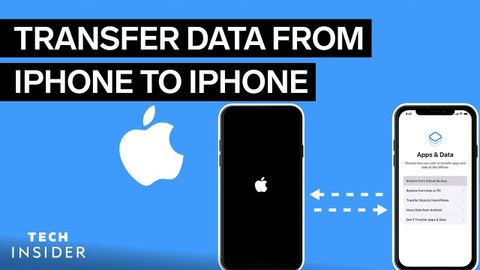
Subtitles & vocabulary
How To Transfer Data From iPhone To iPhone
00
林宜悉 posted on 2022/03/02Save
Video vocabulary
physical
US /ˈfɪzɪkəl/
・
UK /ˈfɪzɪkl/
- Countable Noun
- Health check at the doctors' or hospital
- Adjective
- Concerning the body of a person
- Concerning things that can be seen or touched
A2
More current
US /ˈkɚrənt, ˈkʌr-/
・
UK /'kʌrənt/
- Uncountable Noun
- Electricity flowing through wires
- Movement of water in a river, or air in the sky
- Adjective
- Happening or being in the present time
- In general use or accepted by most people.
A2
More method
US /ˈmɛθəd/
・
UK /'meθəd/
- Noun (Countable/Uncountable)
- (Organized and planned) way of doing something
- Orderliness of thought, arrangement, or behavior.
A2TOEIC
More feature
US /ˈfitʃɚ/
・
UK /'fi:tʃə(r)/
- Noun (Countable/Uncountable)
- Special report in a magazine or paper
- Distinctive or important point of something
- Transitive Verb
- To highlight or give special importance to
- To give prominence to; to present or promote as a special or important item.
A2TOEIC
More Use Energy
Unlock All Vocabulary
Unlock pronunciation, explanations, and filters
