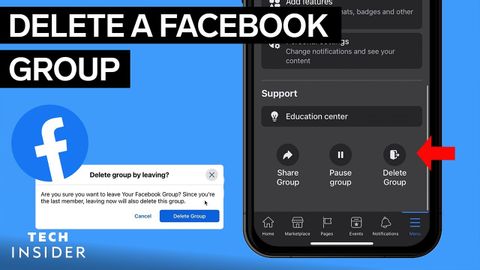
Subtitles & vocabulary
How To Delete A Facebook Group
00
林宜悉 posted on 2022/03/28Save
Video vocabulary
individual
US /ˌɪndəˈvɪdʒuəl/
・
UK /ˌɪndɪˈvɪdʒuəl/
- Countable Noun
- Single person, looked at separately from others
- A single thing or item, especially when part of a set or group.
- Adjective
- Made for use by one single person
- Having a distinct manner different from others
A2
More section
US / ˈsɛkʃən/
・
UK /'sekʃn/
- Noun (Countable/Uncountable)
- A part of a whole
- Specific group of people from a larger group
- Transitive Verb
- To divide something into smaller parts
B1TOEIC
More tap
US /tæp/
・
UK /tæp/
- Transitive Verb
- To access a liquid (e.g. in a tree) through a hole
- To spy one someone electronically
- Noun (Countable/Uncountable)
- Faucet; the place you can get water from a pipe
- Light hit, generally one that makes a sound
A2
More device
US /dɪˈvaɪs/
・
UK /dɪˈvaɪs/
- Noun (Countable/Uncountable)
- Object, machine, or equipment for a specific use
- Method of doing something; a way
A2TOEIC
More Use Energy
Unlock All Vocabulary
Unlock pronunciation, explanations, and filters
