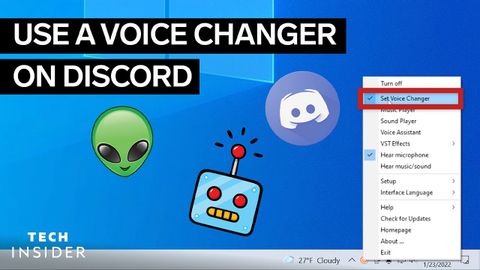
Subtitles & vocabulary
How To Use A Voice Changer On Discord
00
林宜悉 posted on 2022/03/19Save
Video vocabulary
access
US /ˈæksɛs/
・
UK /'ækses/
- Noun (Countable/Uncountable)
- Way to enter a place, e.g. a station or stadium
- The opportunity or right to use something or to see someone.
- Transitive Verb
- To be able to use or have permission to use
A2TOEIC
More properly
US /ˈprɑːpərli/
・
UK /ˈprɔpəlɪ/
- Adverb
- In an appropriate or correct manner
- In a way that is suitable or appropriate.
A2
More navigate
US /ˈnævɪˌɡet/
・
UK /'nævɪɡeɪt/
- Verb (Transitive/Intransitive)
- To direct (car, plane etc.) in the right direction
- To deal successfully with something complex
B2
More default
US /dɪˈfɔlt/
・
UK /dɪ'fɔ:lt/
- Noun (Countable/Uncountable)
- Automatic setting when no indicated preference
- Failure to meet an agreement or make a payment
- Verb (Transitive/Intransitive)
- To fail to meet as agreed; failure to pay
- To return to a previously determined state
B2TOEIC
More Use Energy
Unlock All Vocabulary
Unlock pronunciation, explanations, and filters
