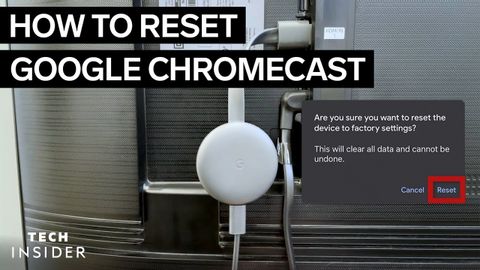
Subtitles & vocabulary
How To Reset Google Chromecast
00
林宜悉 posted on 2022/04/20Save
Video vocabulary
process
US /ˈprɑsˌɛs, ˈproˌsɛs/
・
UK /prə'ses/
- Transitive Verb
- To organize and use data in a computer
- To deal with official forms in the way required
- Noun (Countable/Uncountable)
- Dealing with official forms in the way required
- Set of changes that occur slowly and naturally
A2TOEIC
More experience
US /ɪkˈspɪriəns/
・
UK /ɪk'spɪərɪəns/
- Countable Noun
- Thing a person has done or that happened to them
- An event at which you learned something
- Noun (Countable/Uncountable)
- Knowledge gained by living life, doing new things
- Previous work in a particular field.
A1TOEIC
More method
US /ˈmɛθəd/
・
UK /'meθəd/
- Noun (Countable/Uncountable)
- (Organized and planned) way of doing something
- Orderliness of thought, arrangement, or behavior.
A2TOEIC
More complete
US /kəmˈplit/
・
UK /kəm'pli:t/
- Transitive Verb
- To finish or reach the end of doing something
- Provide all the parts or elements of.
- Adjective
- Being finished; done; achieved
- Being as perfect and as total as could be
A1
More Use Energy
Unlock All Vocabulary
Unlock pronunciation, explanations, and filters
