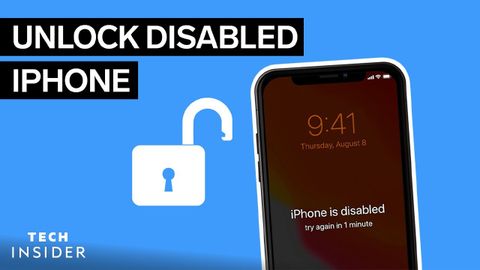
Subtitles & vocabulary
How To Unlock A Disabled iPhone
00
林宜悉 posted on 2022/02/10Save
Video vocabulary
process
US /ˈprɑsˌɛs, ˈproˌsɛs/
・
UK /prə'ses/
- Transitive Verb
- To organize and use data in a computer
- To deal with official forms in the way required
- Noun (Countable/Uncountable)
- Dealing with official forms in the way required
- Set of changes that occur slowly and naturally
A2TOEIC
More description
US /dɪˈskrɪpʃən/
・
UK /dɪˈskrɪpʃn/
- Noun
- Explanation of what something is like, looks like
- The type or nature of someone or something.
A2TOEIC
More method
US /ˈmɛθəd/
・
UK /'meθəd/
- Noun (Countable/Uncountable)
- (Organized and planned) way of doing something
- Orderliness of thought, arrangement, or behavior.
A2TOEIC
More require
US /rɪˈkwaɪr/
・
UK /rɪ'kwaɪə(r)/
- Transitive Verb
- To demand that someone does something
- To need to do something, to make it necessary
A2TOEIC
More Use Energy
Unlock All Vocabulary
Unlock pronunciation, explanations, and filters
