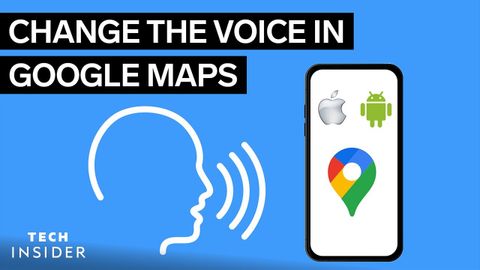
Subtitles & vocabulary
How To Change The Voice In Google Maps
00
林宜悉 posted on 2022/04/16Save
Video vocabulary
entire
US /ɛnˈtaɪr/
・
UK /ɪn'taɪə(r)/
- Adjective
- Complete or full; with no part left out; whole
- Undivided; not shared or distributed.
A2TOEIC
More general
US /ˈdʒɛnərəl/
・
UK /'dʒenrəl/
- Adjective
- Widespread, normal or usual
- Not detailed or specific; vague.
- Countable Noun
- Top ranked officer in the army
A1TOEIC
More previous
US /ˈpriviəs/
・
UK /ˈpri:viəs/
- Adjective
- Existing or happening before the present time
- Existing or occurring immediately before in time or order.
- Noun
- A button or link that allows navigation to a preceding item or page.
A2TOEIC
More default
US /dɪˈfɔlt/
・
UK /dɪ'fɔ:lt/
- Noun (Countable/Uncountable)
- Automatic setting when no indicated preference
- Failure to meet an agreement or make a payment
- Verb (Transitive/Intransitive)
- To fail to meet as agreed; failure to pay
- To return to a previously determined state
B2TOEIC
More Use Energy
Unlock All Vocabulary
Unlock pronunciation, explanations, and filters
