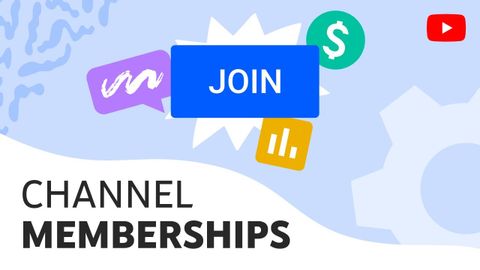
Subtitles & vocabulary
Channel Memberships
00
Charles Stansell posted on 2022/02/11Save
Video vocabulary
relevant
US /ˈrɛləvənt/
・
UK /ˈreləvənt/
- Adjective
- Having an effect on an issue; related or current
A2TOEIC
More potential
US /pəˈtɛnʃəl/
・
UK /pəˈtenʃl/
- Adjective
- Capable of happening or becoming reality
- Having or showing the capacity to develop into something in the future.
- Uncountable Noun
- someone's or something's ability to develop, achieve, or succeed
A2TOEIC
More content
US /ˈkɑnˌtɛnt/
・
UK /'kɒntent/
- Adjective
- Being happy or satisfied
- In a state of peaceful happiness.
- Noun (Countable/Uncountable)
- Information in something, e.g. book or computer
- The subject matter of a book, speech, etc.
A2
More dedicated
US /ˈdɛdɪˌketɪd/
・
UK /'dedɪkeɪtɪd/
- Transitive Verb
- To state a person's name in book, song, in respect
- To give your energy, time, etc. completely
- Adjective
- Devoted to a task or purpose; having single-minded loyalty or integrity.
- Designed for or devoted to a specific purpose or task.
B1
More Use Energy
Unlock All Vocabulary
Unlock pronunciation, explanations, and filters
