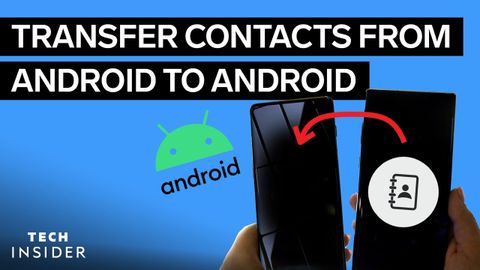
Subtitles & vocabulary
How To Transfer Contacts From Android To Android
00
林宜悉 posted on 2021/03/05Save
Video vocabulary
context
US /ˈkɑnˌtɛkst/
・
UK /ˈkɒntekst/
- Noun (Countable/Uncountable)
- Set of facts surrounding a person or event
- The circumstances that form the setting for an event, statement, or idea, and in terms of which it can be fully understood and assessed.
A2
More track
US /træk/
・
UK /træk/
- Transitive Verb
- To use marks to follow a wild animal
- To move a certain way/follow a particular course
- Noun
- A circular course for running
- Course or way someone takes, e.g. in education
A2TOEIC
More method
US /ˈmɛθəd/
・
UK /'meθəd/
- Noun (Countable/Uncountable)
- (Organized and planned) way of doing something
- Orderliness of thought, arrangement, or behavior.
A2TOEIC
More Use Energy
Unlock All Vocabulary
Unlock pronunciation, explanations, and filters
